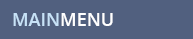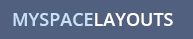MYSPACE QUESTION
In myspace 2.0, How do I use one of the backgrounds from a layout code without using the whole layout? How do I apply just a background to my 2.0 myspace profile? How do I get backgrounds for myspace 2.0?
MYSPACE ANSWER
For people using Myspace 2.0, if you want to use the background from one of our layouts (or another sites layouts) without the rest of the layout, here is how to do that.
First Get the Background URL link through the instructions below:
- Get the Background URL Link - People using Mozilla/Firefox:
Look through the layouts until you find a background you like, open the Preview page for that layout, and then right click on the side of the page on the background and choose "View Background image"(in Mozilla/Firefox). When the background shows up by istelf, copy the url link out of the browser bar at the top of your browser. You will also need to look in our layout code to see whether the background needs to be top aligned or bottom aligned and left, center or right aligned.
- Get the Background URL Link - People in Internet Explorer 7 or 8:
Find a layout with a background you want to use. You do not have the option to view the url of the background image in IE7 so instead you can look in the code on our layout details page(or in another sites layout code) and find the background url towards the beginning of the 1.0 code or 2.0 code. Both codes will have the correct information to find what you need for a 2.0 layout.
The beginning of most 1.0 codes looks like this:
The beginning of most 2.0 code looks like this:
The background image url is that url right next to background: that ends in .jpg, .png or .gif in the above codes.
Next, Put the Background into your Myspace 2.0 Profile:
Once you have the background url address, enter the background url into this code:
For Myspace 2.0 Profiles:
For the 2.0 background code, change the color numbers after the "background: #" number sign to be the background color you want around the outside of the background. The correct color that should surround your background can be found in the same layout code on the layout details page where you got the background url. Its in the body section that looks just like the code above toward the top of each 1.0 or 2.0 code on our site and most likely the top of most 1.0 codes on other websites. This extra background color is for people with huge monitors or high screen resolutions that can see the background image plus space all around it. We always choose a color that blends with the edges of our backgrounds so that it looks good for them too.
You also need to figure out if the layout is top aligned or bottom aligned and if it is left, center or right aligned and make sure that the code you are using is the same as what we set in our layout code. Where it says "no-repeat fixed center top" in our code above needs to be set so that the background will sit correctly on the page. Just look for this info in our code in the same "body" section.
- repeat or no-repeat - refers to whether the background is tiling down the page repeating the image or if it is just one image(no-repeat) that sits by itself with a background-color around it.
- fixed (or scroll) - refers to whether the background stays fixed on your page and your myspace profile text scrolls on top of it and it stays still. If it's stuck in place no matter how you move the content on your profile then it is fixed, if you want the background image to move with your profile (which means it will eventually scroll out of view if you scroll down on your profile) you set it to scroll.
- center top - center refers to the horizontal alignment of your background - it can be left right or center; Top refers to the vertical alignment of your background - it can be top or bottom.
All of these above settings will already be listed in the layout code where you got the background url so you can just use them as they are written and they should be correct.
Once you have all these details set, then paste the code into the CSS box in Myspace 2.0. to make it work. For further details on how to find the CSS box for 2.0 Profiles go to these instructions for myspace 2.0.
For directions on how to use a background for 1.0 without using an entire layout, visit this link.
While you are here, check out some of our myspace layouts. Don't forget to Like Us on facebook and follow us on Twitter!
MYSPACE RELATED TOPICS
![]()