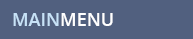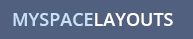MYSPACE QUESTION
How can I turn off just one table border in Myspace 1.0?
MYSPACE ANSWER
To hide the border of just one table on your profile instead of hiding all the borders, copy and paste any of the following codes into the About Me section of your Myspace 1.0 Profile. With these codes you will be able to for instance, have all your borders set and only turn the border off on your Interests section or your Friends Comments section(or any of the other tables on your profile).
If you want to set all your borders at once to a certain style and color before you use the below codes to turn off certain tables borders individually, visit this help link for directions on setting all the borders with one piece of code and then return here to find the code needed to turn off the borders you want off.
Here are the codes to turn off the borders on each table:
Code to Hide the Border around INTERESTS table:
Code to Hide the Border around the CONTACT table:
Code to Hide the Border around the PROFILE INFO table(this is the box that holds your default picture):
Code to Hide the Border around the DETAILS table:
Code to Hide the Border around the SCHOOLS table:
Code to Hide the Border around the NETWORKING table:
Code to Hide the Border around the COMPANIES table:
Code to Hide the Border around the BLOGS table:
Code to Hide the Border around the BLURBS table:
Code to Hide the Border around the Friends Comments table:
Code to Hide the Border around the Friends Space table:
Code to Hide the Border around the URL table:
I have found two ways to hide the URL border depending on what you are doing with your profile. If one doesn't work, try the other.
1st way - Seems to work best when combined with a full layout code:
2nd way - Seems to work best when you aren't adding a layout and the background of your profile behind the url box is white.
The Extended Network box border is tricky, if you have not set any borders on your profile and just the Extended Network (Status section) border is showing up, you can remove the Ext. Network border with the following code:
Code to Hide the Border around the Extended Network(the box that holds your Status is) table:
If you are using a layout code that has borders set on all tables, the Extended Network will not let you easily turn off the border on just the Extended Network box. If ONLY the Ext. Network border is turned on (like on default layouts or the original myspace layout) it can be removed easily with the above code. But for those of you using a layout code that sets all the borders at once you need to do something more complicated:
First you need to turn all your borders off at once by finding the code under "table table table" in your layout code. It should look something like this:
To turn off ALL borders on your tables just replace the whole border section (border-color, border-width, border-style) in the above code with border: none; If you leave any of the other commands in there like border-width or border-style you might still see a border showing up so make sure you delete those before adding border: none;
We are doing this the opposite of how you turn off all other borders. So now that you have turned them all off, you can go through and turn back on the ones you want ON. In the following code I included everything except the Extended Network. Go through the following code and take out the table names for the tables that you don't want borders on. So if you wanted to turn off the borders on the Interests table and the Extended network table, for instance, look in the following code and take out the "table.interestsAndDetails," text only (take out the comma at the end of it also) and leave the rest. The extended network is already taken out so that border won't show up either.
So once you have turned all the borders off in the table table table section of your layout code and then added the above code to turn the borders on each table individually except the extended network(and any others you choose to take out of the code), you will have NO border on the Extended Network and the borders will be turned ON for all the other tables you included in the code above.
If you need descriptions of the names of each table on your Myspace 1.0 profile so you know which tables are which in the above codes, visit this help section link.
While you are here, check out some of our myspace layouts. Don't forget to Like Us on facebook and follow us on Twitter!
MYSPACE RELATED TOPICS
![]()