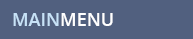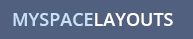MYSPACE QUESTION
SET COLORS IN MYSPACE 2.0 TOP NAV MENU: How do I change the colors in Myspace 2.0 top menu? How to edit the background and text colors of the top menu in myspace 2.0? How do I change the arrow colors in the 2.0 Myspace top nav? How do I change the border colors on the drop down menus in 2.0?
MYSPACE ANSWER
If you want to change the colors in the top menu or header of Myspace 2.0, follow the directions below.
Place the following code into the css edit section and it should take care of the top menu, the Google Bar search above it and the color around the myspace ad at the top of your page.
If you are adding the following code to an already made layout code so that you can change the menu colors, you will need to check through the premade layout code and replace these parts (if they are already in the layout code you have, it depends on the code whether they include these sections).
Here is the code that controls the entire top section:
Here is my code key, refer to this key to figure out what controls each part of the menu, top nav, Google Bar Search area and area around the myspace ad:
DIV#header * - The color in that section controls the color of the menu text you see before you roll over the menu in Mozilla(Firefox).
#topnav UL LI A- The color in that section controls the color of the menu text you see before you roll over the menu in Internet Explorer.
#topnav ul li a:hover small, #topnav ul li a.hover small - This controls the color of the little arrows in the menu when you roll over them.
#topnav ul.subMenu - This controls the bottom, left and right borders of the drop down menus. You can set them to black (#000000) like in the above code or change them to any color you want. You can get rid of them by removing 1px solid #000000; and replacing that with transparent; on each one.
#topnav ul.subMenu li.divider - This controls the horizontal line divider colors in the drop down menus. Only the drop downs under More and your display name have these dividers.
Menu Backgrounds: Each place you see "background" or "background color" refers to the color of the background behind the text in the menu or behind the text in the drop down menus. You can make these transparent by replacing the color with transparent;
Menu Text Colors: Any section that only says "color:" is is referring to the text color in the menu.
Menu Borders: The sections that say "border-right: 1px solid #d8bd98;" or "border-left:" have the width of the border (1px stands for 1 pixel, which is usually a good width) and then have the border style (solid, double, ridge, etc.) and then the border line color. This changes the color of the border separator lines between the menu items. To remove the borders just replace 1px solid #d8bd98 with transparent; instead.
If you want the background color in the menus to be transparent or the border lines to be transparent just change the number sign followed by the color to say transparent. Don't leave the number sign in if you change it to transparent. Example: background-color: transparent; or border-right: transparent;
To control the entire color of the whole top section including the menu, the google search bar background and the area around the myspace ad all at one time, change the color from transparent to whatever color you want by finding the following code in the code above. You can enter colors by their color number (for example: #ffffff) or you can just write white or pink or whatever color you would like. This section is controlled by:
If you want the area around the ad transparent and the menu to have a background color, then just leave the background-color above as transparent and control the menu sections individually in other areas of the code. You can control the background of the drop down menus by just changing the color in the drop down code sections.
While you are here, check out some of our myspace layouts. Don't forget to Like Us on facebook and follow us on Twitter!
MYSPACE RELATED TOPICS
- Scroll Box in About Me or Interests Section for 2.0
- Alternate Background Color Behind Comments, Interests, or Details in 2.0
- Put entire 2.0 Profile Into Scroll Box
- Change Blue Background Color Behind 3 Small Pics and Demographics
- How to Move All Content on Profile Down to Show More Background in 2.0
![]()