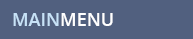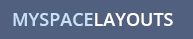MYSPACE QUESTION
What is a Hide Everything Layout? How do I make a text header in the About Me for the Hide Everything Layout? How do I change the font style, font size and font color in the 1.0 hide everything layouts?
MYSPACE ANSWER
Every site is different but our Hide Everything layouts hide everything but the About Me text OR hide everything except the default picture and the About Me text. Our hide everything layouts also add a design around these sections. These hide the About Me headers and the blurbs header. Click here for an example of a hide everything layout. Our hide everything codes are set up to allow your music playlist (the new playlist with multiple songs) to be hidden but continue to play if you set your playlist on auto-play. If you don't want your music to play just remove the player from your profile before adding this code or turn off auto-play. Different websites do different things with hide everything layouts. Some sites only have the About Me text and some sites add the display name. But ours usually have the default picture and about me text.
Click here to see all of our Hide Everything Layouts.
The following info is for Hide Everything layouts in Myspace 1.0 (the original myspace profile). If you want info for the 2.0 Hide Everything Layouts go here.
To remove the PROFILErehab credit in that shows up in the About me section, go here and remove the same code from our hide everything 1.0 layout code(that link will tell you it will remove the top corner ad, but it actually also removes the About Me ad in the hide everything layouts).
Your About me text does not have a lot of room in the Hide Everything layouts, so if you need more room you can add a scroll box to your About me section. Click here for directions for adding a scroll box to the About me section for a 1.0 Hide Everything Layout.
If you want to know more about how to add a text header or style the text in the Myspace 1.0 About Me section for the hide everything layouts, follow the directions below.
To set the font style, the font size and the font color for the text in the About me section of your Hide Everything Layout, enter the following code into the top of your About Me section for Myspace 1.0(above the hide everything layout code) and then replace the header text and the paragraph text with your own text for the About me section:
To edit the font size of your text in the above code, replace the number 5 with any number from 1 - 7.
To edit the font color of your text, replace the word green with whatever color you want to use. You can also use hexacode numbers/letters for colors such as 000000 (black) or ffffff (white). Just change the color part of the code to say "000000" instead of "black".
To edit the font style (arial, papyrus, tahoma, georgia, etc.) just change the word papyrus to whatever font you like. You can remove that part if you just want to use the default font on the page. If that is the case just remove the font face section of the code. Make sure you remove one of the closing font tags at the end of the text if you take out the font face section at the beginning of the text.
If you want to add any more tweaks to your About Me text here are some below:
While you are here, check out some of our myspace layouts. Don't forget to Like Us on facebook and follow us on Twitter!
MYSPACE RELATED TOPICS
![]()