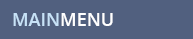WALLPAPER QUESTION
How do I Set my Wallpaper on a PSP?
WALLPAPER ANSWER
To set your wallpaper on your PSP, find the wallpaper you like on our website and follow the directions below. You can find wallpapers for your PSP by using your PSP internet browser or you can use a regular computer and transfer the wallpapers you find to your PSP.
How To Transfer Wallpapers from Computer to PSP(skip this if using PSP Internet Browser)
If you find a wallpaper on our site that you like while you are using a regular computer, you need to download and save the wallpaper onto your computer and then transfer it to your PSP by 5-pin USB Cable or Memory Stick Pro Duo Card Reader. Here are the directions for transferring the wallpaper to your PSP:
Transferring Images by 5-pin USB Cable and Setting Wallpaper
- Find the wallpaper you want to use, click the correct size for PSP and right click to download the wallpaper on your computer.
- Create a folder named "PSP" on your computer and inside that folder make a new folder named "WALLPAPERS".
- Plug the USB cable between your PSP and your computer, start your PSP, go to Settings, and find USB Connection.
- On your Computer, go to My Computer and open the new Removable Disk that has appeared.
- Find the folder where you saved the wallpapers you want to use and open it(in a separate folder)
- Drag the wallpapers from your computer into the PSP Removeable disk folder you opened into the Photo folder.
- To set the wallpaper, go to the PSP Main Menu and select Photo.
- You will see the wallpaper images you transferred. Select and open the image you want to use.
- Select the Triangle button and then choose Set as Wallpaper.
- Press Yes that you would like to set as wallpaper or overwrite current wallpaper.
- The wallpaper should now be set on your PSP.
Transferring Images by Memory Stick Pro Duo Card Reader and Setting Wallpaper
- Find the wallpaper on our site that you want to use, click the correct size for PSP and right click to download the wallpaper on your computer.
- Create a folder named "PSP" on your computer and inside that folder make a new folder named "WALLPAPERS".
- Connect the memory stick to your computer.
- Go to My Computer, open the new Removable Disk that has appeared.
- Create a folder named "PSP" on the memory stick and inside that folder make a new folder named "WALLPAPERS".
- Put the wallpapers you downloaded from our site into your computer in the WALLPAPERS folder you just made on the memory stick.
- Then connect the memory stick into your PSP so you can access those wallpaper images from your PSP.
- To set the wallpaper, go to the PSP Main Menu, select Photo and click on the Memory Stick.
- You will see the wallpaper images you transferred. Select and open the image you want to use.
- Select the Triangle button and then choose Set as Wallpaper.
- Press Yes that you would like to set as wallpaper or overwrite current wallpaper.
- The wallpaper should now be set on your PSP.
Use your Blackberry Internet Browser to Find and Set Wallpapers
- Boot your PSP to its Main Menu and find the Network section and then select the Internet Browser. Make sure you have wireless internet available to get online.
- When you come to a blank page, select the Triangle button, then select the File button, and then select Address Entry.
- Type in the url address to our wallpapers section and select Enter. Find the wallpaper you are looking for and load it.
- Once the wallpaper image is loaded in your browser, select File and then select Save Image.
- It should save to /PSP/PHOTO/. Then select Save.
- When it's done saving it will say "Save Complete".
- To set the wallpaper, go to the PSP Main Menu and select Photo.
- You will see the wallpaper images you downloaded from our site. Select and open the image you want to use.
- Select the Triangle button and then choose Set as Wallpaper.
- Press Yes that you would like to set as wallpaper or overwrite current wallpaper.
- The wallpaper should now be set on your PSP.
While you are here, check out some of our featured wallpapers. Don't forget to Like Us on facebook and follow us on Twitter!