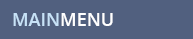WALLPAPERS HELP
WALLPAPER QUESTION
How do I Set Wallpaper on iPhone, iPad, iPod?
WALLPAPER ANSWER
To set a wallpaper on the iPod, iPhone or iPad:
- Push down on the wallpaper you want to use until a menu shows up, choose Save Image and it will automatically save to your Photos.
- Select the Photos Icon on the main screen of your device.
- Select the wallpaper image you just saved, then tap the button (a square with an arrow in it - left bottom button on iPod and iPhone, top right button on iPad) and select Use As Wallpaper.
- Then choose Set Wallpaper (on the iPad you can set the wallpaper for lock screen, home screen or both).
While you are here, check out some of our featured wallpapers. Don't forget to Like Us on facebook and follow us on Twitter!